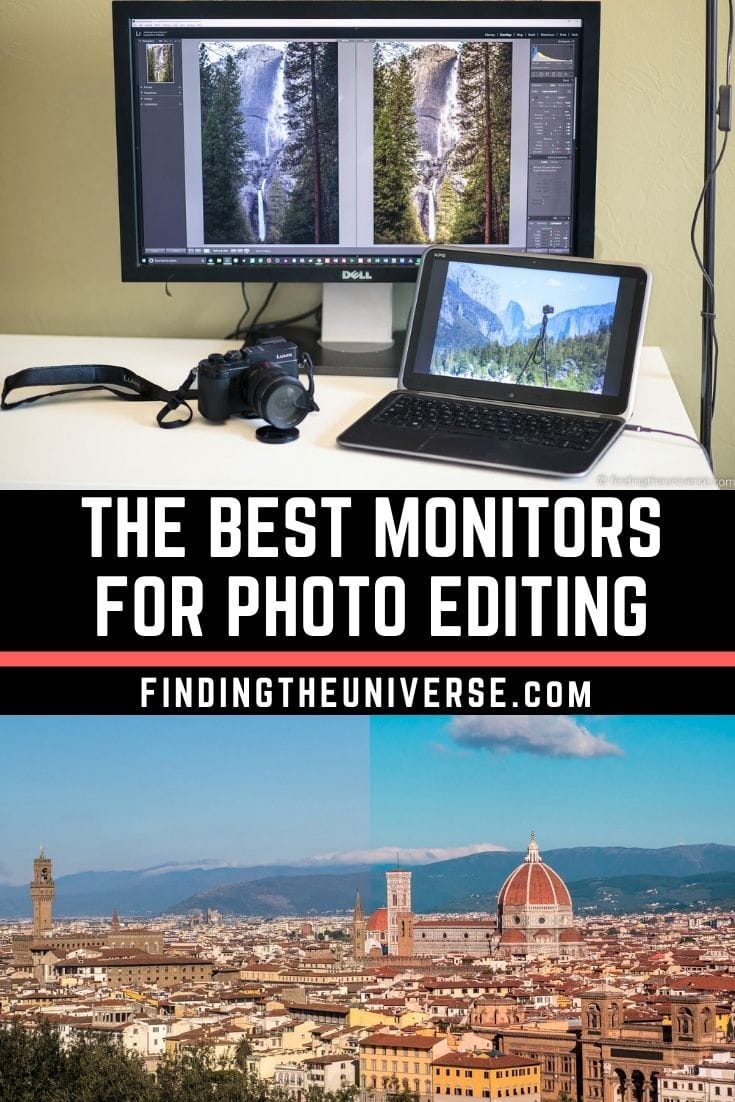Best Monitor for Photo Editing 2022 + What to Look For
In my opinion as a photographer, one of the best upgrades you can make to your photo editing workflow is a large high-quality monitor.
Even if you primarily do your photo editing on a laptop, an external monitor for use when you are not on the move can be a great investment. It’ll give you a larger screen to work with and make the editing process easier and more enjoyable.
There’s a huge choice of monitors on the market, across a wide range of price points. In this guide, I’m going to tell you everything you need to know so you can pick the best monitor for photo editing for your needs and budget.
As well as a list of actual monitors for photo editing, I’m going to share with you the key specifications that you need to look for when buying a monitor. This means you’ll be able to get the right sort of monitor, even if it’s not one on our list.
I’ve been a professional photographer for many years, and whilst I do have a laptop for on the go edits, I prefer to do my photo editing on a large monitor in my home office. A larger screen lets me see the details of the image more clearly, as well as get a better overview of my image library.
Prior to being a travel photographer, I worked as a software developer for many years, so I also have a good understanding of computing technology in general. This article is based on my years of experience as both a photographer, and my background in computing.
What to Look for in a Monitor for Photo Editing
Before I go through a list of the best monitors for photo editing, I wanted to share the key specifications you should be looking for when evaluating a monitor.
There are hundreds of monitors on the market at any given point, and this information will help you understand which specifications are important to help you narrow down your choice.
Screen Size for Photo Editing
The first thing to consider is how big of a screen you want. This decision will vary based on your personal circumstances, including things like the size of your desk and how far from your screen you sit.
Screen size is normally measured in either inches of centimetres, and manufacturers use the distance from a bottom corner to the opposite top corner. This is the same way television screens are measured, because the diagonal is the longest distance and for marketing reasons, bigger is always better.
For photo editing, my recommendation is a screen that is a minimum of 24 inches (61 cm). However, 27 to 32 inches (68 – 81 cm) would be ideal.
Above 32 inches you are either looking at very large screens, or ultrawide screens. These can definitely work, but you obviously need a fairly large desk and a larger budget. For most users, 27 to 32 inches (68 – 81 cm) is likely the sweet spot.
I personally use a 27-inch (68cm) screen for photo editing and it has been more than large enough for my needs.
Screen Resolution for Photo Editing
As well as the physical dimensions of a screen, you will also need to consider its resolution. A screen’s resolution refers to the number of actual pixels that make up the screen.
The pixels are what display the colors on the screen. As with televisions, there are a number of resolutions available. Common resolutions you will likely encounter are:
- 1920 x 1080 (1080p, also known as Full HD)
- 2560 x 1440 (1440p, also known as WQHD)
- 3840 x 2160 (2160p, also known as 4K)
In each case, the numbers refer to the number of pixels. The first number is the number of horizontal pixels, the second number is the number of vertical pixels.
So, for example, a 1920 x 1080 display has 1920 pixels horizontally, and 1080 pixels vertically. If you multiply the two together, you get the total number of pixels for a 1080p screen, i.e. 2,073,600.
You will likely be familiar with the idea of a 4K screen as this is a popular marketing term for large televisions. A 4K screen has 3,840 pixels horizontally and 2,160 pixels vertically, giving a total of 8,294,400 pixels. That is exactly four times the number of pixels of a 1080p screen.
When it comes to pixels for a screen for photo editing, having more pixels will mean you can fit more of an image on the screen. As the monitor gets larger, more pixels also mean the image will be sharper.
For photo editing, we’d recommend a minimum of 1920 x 1080 up to 24 inches. For a 27-inch (68 cm) screen, a minimum resolution of 2560 x 1440. For screens larger than 27 inches, consider a 4K resolution screen.
Color Gamut
One of the most important things to consider when buying a monitor for photo editing is what range of colors it can display.
I cover this topic in a lot more detail in my guide to monitor calibration. The main thing to realise is that not all monitors are created equal when it comes to the ability to display colors.
The two things to consider are the color gamut, and the color accuracy. Gamut refers to which colors the monitor can display. Most monitors can display around 16 million colors, although higher end monitors can display up to a billion colors. As a point of reference, researchers agree that most people can distinguish around a million colors.
You might therefore think that a monitor will far outperform what we can see, but unfortunately this is not the case. Having a monitor that can display 16 million shades of green for example isn’t going to be much use!
This is where gamut comes into play. Gamut refers to the range of colors the monitor can display across the spectrum of human vision.
As a point of reference, the below image shows approximately the colors that the human eye can see.
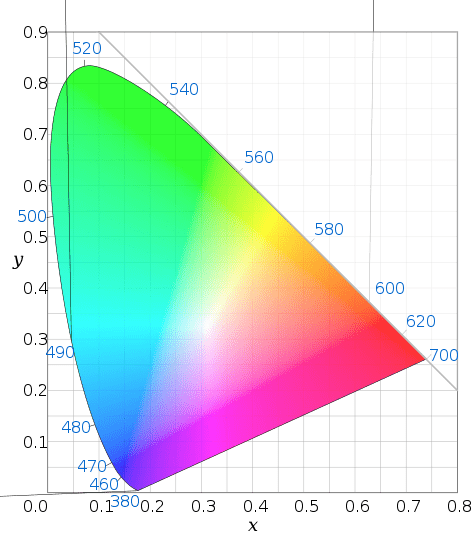
Now, let’s look at some examples of color gamuts. The below image shows two popular gamuts, Adobe RGB and sRGB.
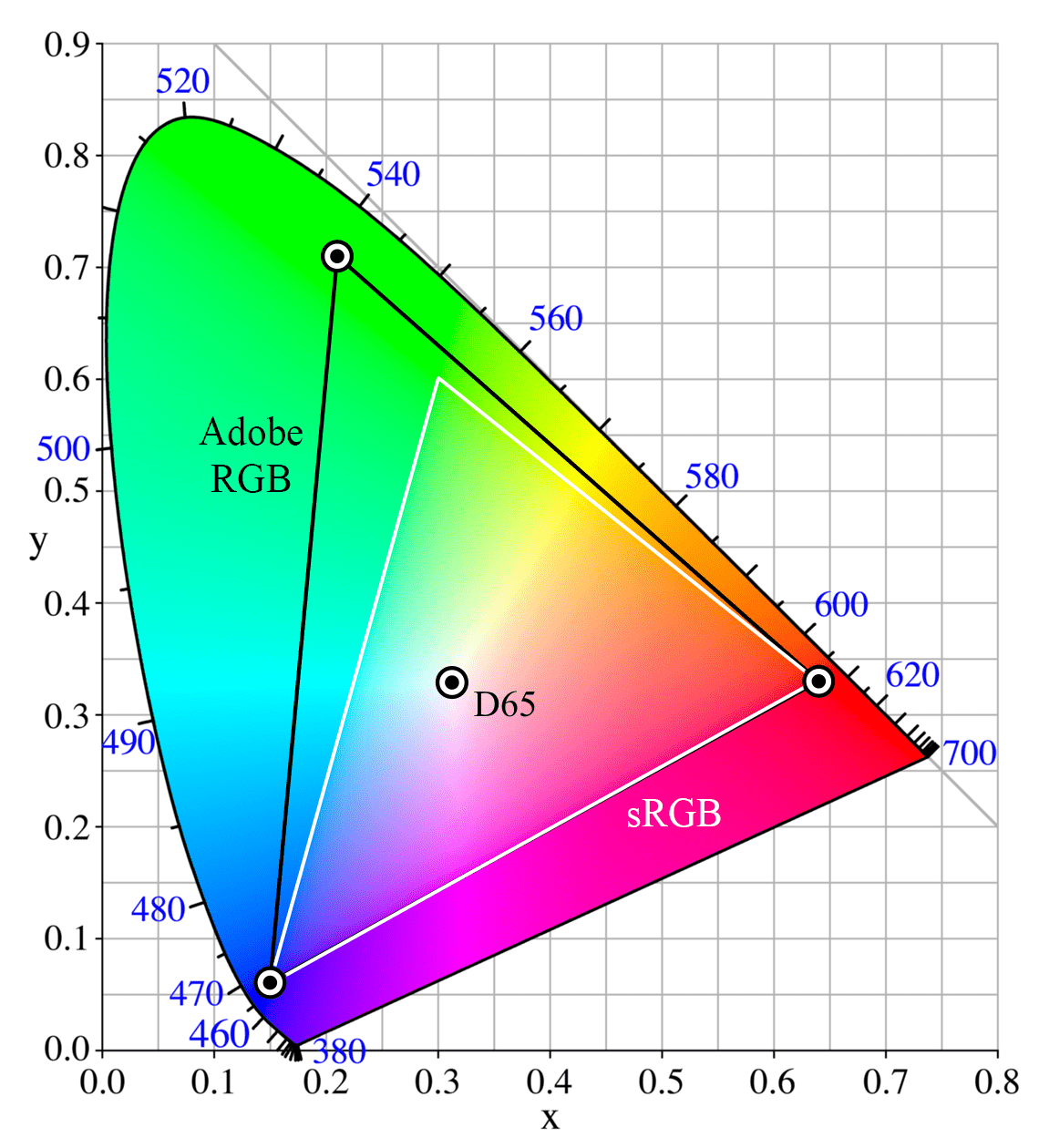
Both of these gamuts are capable of displaying up to 16 million colors, however the Adobe RGB gamut is spread out more to cover more of the green spectrum. It is often referred to as a wide gamut as it covers a wider amount of the color spectrum that we can see.
When looking at a monitor’s specifications, it will normally indicate what percentage of a gamut it can display.
For example, a monitor with 100% sRGB coverage should be able to accurately display all the colors in the sRGB range.
sRGB is the common standard used across the web, and for photo editing a monitor which covers at least 100% sRGB would be my recommendation.
Color Accuracy
Color accuracy goes hand in hand with gamut. After all, having a monitor that claims to be able to display a color range is not much use if the colors it displays are not accurate.
It is very important that the colors your monitor displays are actually accurate. With so many shades of each color to choose from, when you edit an image with a blue sky you want to be sure that the blue you are seeing will look the same on other devices or in print.
Of course, you can’t control the color accuracy of other devices that other people are using. The best you can do is ensure your colors are as accurate as they can be.
Monitors designed for photo editing are often factory calibrated, but it is nearly always a good idea to check and calibrate them yourself afterwards. Some high-end photo editing monitors have built-in calibration hardware. For others, you will need to use a third-party calibration tool like a DataColor Spyder.
When buying a monitor for photo editing, it’s a good idea to check what calibration options and settings it has, so you know you can adjust it if necessary.
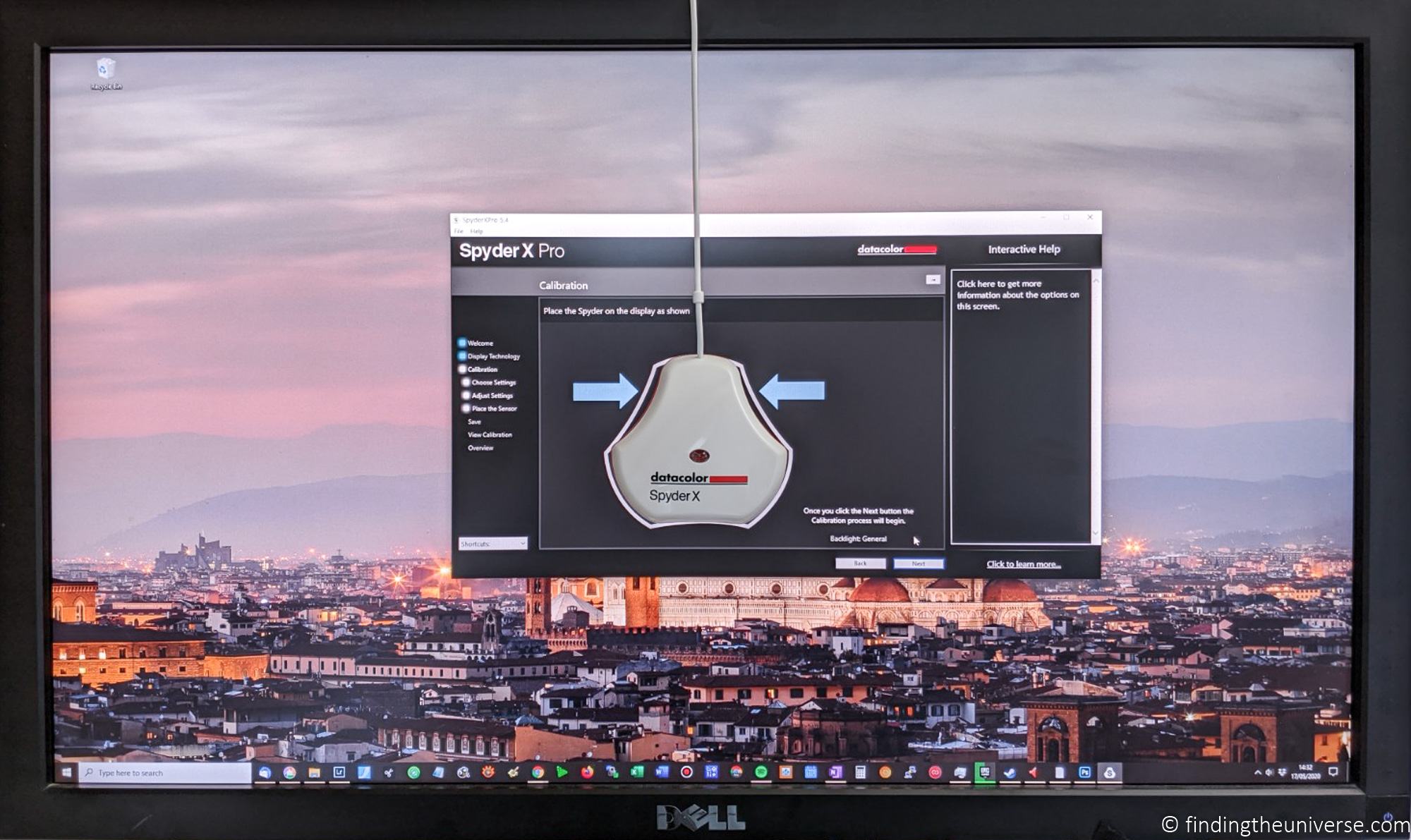
Budget
Like many items of technology, monitors are available at a range of price points, from monitors under $300 to monitors in excess of a thousand dollars.
Your budget is of course a personal matter. However, it’s a good idea to set a budget before you start shopping, as it’s a good way to narrow the field down.
It is definitely possible to get a good monitor for photo editing for around $300, but you will have to make some sacrifices at this price point which may be things like the screen size or resolution.
In terms of price ranges in general, I would suggest:
- Up to $400, a good entry level monitor up to 27 inches (61 cm)
- $400 – $1000, excellent selection of mid to high end monitors from 27 – 32 inches (68 – 81 cm), this is the sweet spot I would aim for
- $1000+ high end monitors, 27 inches (81 cm) plus, usually aimed at professional photo editing where color accuracy is critical
Most people will likely be happy with a good monitor in the $300 – $800 range. However, if photo editing is part of your business and you need color accurate images for print and web work, then I would probably invest in a higher end monitor.
Connectivity Options
An external monitor will need to be connected to a computer to work, and that can be a laptop or a desktop. The main thing is to check what display connection your laptop or desktop has, and buy a monitor that supports that connection.
The most common display outputs on a laptop or desktop are:
- DisplayPort. A display only connection option normally found on PC laptops and desktops but not normally Apple computers.
- HDMI. A common connector on many laptops and some desktops. Also very common on televisions. Comes in normal and mini-HDMI. Can transmit video and audio.
- Thunderbolt. Commonly found on Apple computers. Can transmit power, data and video information. Not often found on PCs.
- USB-C. One of the newest standards, USB-C can transmit power, data and video information, making it a very versatile port. Found on newer PCs and Apple computers.
There are also older display connector technologies like DVI and VGA.
Most monitors will have a number of different connectivity options. Ideally it would be best to invest in a monitor which supports the newest USB-C standard for future proofing, although of course the main thing is to ensure it works with your existing setup.
Display Consistency and Uniformity
At its most basic, an LCD monitor works by shining a light through a number of colored pixels to create the image you see. There are a range of different technologies (see the section on screen technology) for achieving this.
The key thing to pay attention to is the consistency of the display in terms of brightness and color uniformity. Having a monitor that is brighter, or displays color differently, in one area compared to another is going to make your photo editing process more challenging.
Ideally, you want a monitor that has uniform brightness and color reproduction across the whole area.
Display Angles
Most of us sit directly in front of our monitors, so display angles are not that critical for photo editing.
However, if you are working with multiple displays, or sometimes need to view your screen from a different angle, then you will want to consider how the monitor performs from different viewing angles.
Most monitors perform best when viewed straight on, and then have varying performance if viewed from the side, top or bottom. So if these are common usage scenarios for you, then do consider the display’s viewing angles. These are normally linked to the technology in use.
Screen Technology
Most flatscreen monitors on the market today use LCD technology. This technology has been around for a while. LCD stands for liquid crystal display, and the basic principle is that electricity passes through a liquid crystal substance which affects its opacity.
Light is shone through the liquid crystals onto red, green and blue sub-pixels, and by controlling the opacity of the liquid crystal, different colors can be produced. If you want to know more, there’s a good explanation of how LCD displays work in general here.
There are a number of different ways that the liquid crystals can be set up inside the monitor. Whilst this all starts to get a bit technical, the main thing to understand is that different setups lead to different performance characteristics. So it is important to understand the advantages and disadvantages of each technology, as they directly impact how well the monitor works, as well as how much it costs.
Here’s a quick overview of each type of LCD display technology and the advantages and disadvantages from a photo editing perspective.
- TN – stands for twisted nematic. This is the oldest LCD display technology. It is cheap, but these screens tend to have poor color accuracy and low gamut coverage, poor contrast, good brightness, poor viewing angles and low uniformity. Avoid if possible for photo editing.
- VA – stands for vertical alignment. This technology is commonly used in television screens. VA panels have great contrast, good brightness, reasonable viewing angles, reasonable color accuracy, good gamut coverage and good uniformity. Can be ok for photo editing.
- IPS – stand for in-plane-switching. These tend to be the most popular choice for color accurate work. Good contrast and brightness, excellent viewing angles, good brightness, great gamut coverage and good uniformity. A great choice for photo editing.
There is another, newer display technology starting to appear in monitors and TV screens, which is known as OLED. OLED stands for organic light emitting diode. Unlike LCD, this doesn’t use a backlight, instead it uses organic light emitting compounds as the light sources.
OLED offers advantages similar to IPS, but with improved contrast and much darker blacks. However, it is also more expensive, and can be susceptible to “burn-in”, where leaving the same image on the screen for too long leaves an imprint.
Overall, IPS panels are the best general choice for photo editing in my opinion, although OLED will likely start to replace this as the technology matures. If you’d like to know more about various display technologies, this guide is an excellent overview.
Curved Screens for Photo Editing
You might be wondering if a flat screen or a curved screen is better for photo editing. Honestly, this is down to personal preference. Curved screens tend to be more popular with very wide and/or very large monitors.
The advantage of a curved screen is that it can compensate for viewing angles on a larger screen, and give you a more immersive viewing experience.
The disadvantage is that they are not so good for multiple users, you need to be in the right position, they take up more desk space, they are more expensive, and they don’t work so well with multiple monitor setups. They can also affect perception of straight lines, which can make photo editing more challenging in some situations, especially architecture.
Overall, this is a personal decision.
What Else Will the Monitor Be Used For?
This article is focused on using a monitor for photo editing, but that is obviously only one reason to use a monitor. Whilst many of the features that make a monitor good for editing also make it good for other uses, this isn’t necessarily true of every use.
For example, many folks like to play games on their monitors. A large monitor can make for an immersive gaming experience. However, there are some features like high refresh rates and low response times that are important for a good gaming experience. These are generally not important for photo editing, but if you do want a good gaming experience, you’ll want to also consider these features as well.
For watching content, such as movies and TV shows, then many of the same features that make for a good photo editing monitor (accurate colors, good brightness and contrast) also apply. However, you might want to consider a monitor that has built-in speakers for example, so you can hear what is going on without needing external speakers or a headset.
Best Monitors for Photo Editing
We will now go through our guide of what we think are the best monitors for photo editing on the market today. It is worth noting that there is a huge range of monitors on the market today, however we think this list definitely features some of the best options.
Note that manufacturers often have multiple monitors, some with very similar model names. Model availability and naming can also vary depending on geographic region. So always check the features before making a purchase.
This section is approximately ordered by price, from lower to higher, although pricing does vary. We’ve included links to popular online stores so you can check the prices.
HP M24mh
If you are looking for a good performing color accurate monitor for photo editing on a budget, then check out the HP M24mh.
This features a 23.8-inch (60.5 cm) 1920 x 1080 screen. If you have a smaller desk space or just don’t want a larger monitor it makes for a solid choice. Narrow bezels means this could also work well in a multi monitor setup.
The monitor has an IPS panel which means you get excellent viewing angles. For photo editing, it covers 99% of the sRGB color space, which is fantastic for a monitor at this price point.
You also get built-in speakers and a range of input connectors, including DisplayPort, which makes this an excellent value option.
Note there is another version of this monitor, the HP M24fw, which doesn’t include the DisplayPort connector or speakers but is otherwise very similar. So if you are on a tight budget and don’t need the DisplayPort, that is an option to consider as it can sometimes be picked up at a lower price.
Screen size & resolution: 23.8 inches (60.5 cm), 1920 x 1080
Gamut: 99% sRGB
Technology: IPS
Connectivity: DisplayPort, VGA, HDMI
Check price on Amazon here and on the HP store here.
AOC U2790VQ
There’s a slight step up in price, but a huge step up in specification for the next monitor on our list.
The AOC U2790VQ is a 27-inch (68 cm) monitor with an impressive 4K resolution. It’s an IPS panel so you get good viewing angles, and this is a wide-gamut monitor with a quoted 108% sRGB gamut coverage.
For photo editing, that high resolution means you’ll be able to fit a lot on the screen. Connectivity wise you get HDMI and DisplayPort. There are no built-in speakers.
If you are looking for a budget 4K screen for photo editing, this is an excellent contender.
Screen size & resolution: 27 inches (68 cm), 3840 x 2160
Gamut: 108% sRGB
Technology: IPS
Connectivity: HDMI, DisplayPort
Check price on Amazon here
ASUS ProArt Display PA278QV
Asus make a wide range of ProArt displays. The PA278QV is somewhere in the middle to budget end of the range, however you still get a lot for your money.
This model features a 27″ (68 cm) screen and a 2560×1440 resolution. That is the screen size and resolution that I personally use for photo editing and I find it offers everything I need.
Asus aims this monitor firmly at folks who want color accuracy. It offers 100% sRGB coverage, and is factory calibrated for color accuracy. That calibration is then certified against the Calman verification standard to ensure the colors are accurate.
Like the majority of monitors in this guide this is an IPS panel so you get good viewing angles. It also has built-in speakers and a range of connection options including DisplayPort and HDMI. It also has USB ports so you can connect accessories like a mouse and keyboard to the monitor.
As with many other monitor manufacturers, you can go up and down in price in the Asus range to get different features. For less money you can get the smaller 24″ 1920 x 1080 PA248QV. Or you can spend a bit more and get the 4K 27″ PA279CV which offers a higher resolution.
Screen size & resolution: 27 inches (68 cm), 2560 x 1440
Technology: IPS
Gamut: 100% sRGB
Connectivity: DisplayPort, HDMI, Mini DisplayPort, DVI
Check price on Amazon here
Dell UltraSharp U2723QE
Dell are well known for making high quality monitors, and their UltraSharp range is particularly focused on content creators looking for high-performing color accurate monitors.
I’ve personally used a Dell UltraSharp as my go-to monitor for photo editing for years and it’s yet to let me down.
The Dell UltraSharp U2723QE is a 27-inch (68 cm) 4K monitor with an IPS panel that offers excellent viewing angles. This is a wide gamut monitor, with 100% sRGB and 98% DCI-P3 coverage. Oddly, Dell don’t list AdobeRGB coverage.
The IPS panel uses new “IPS Black” technology which promises improved black levels and contrast ratios over traditional IPS panels.
This monitor also has a few interesting connectivity options. First, you get the main options you would expect at this price point, including HDMI, USB-C and DisplayPort.
You also get a USB-C hub with four ports for peripherals, a networking port for connecting to a local network over ethernet cable and a DisplayPort output for connecting an additional monitor in a daisy chain configuration.
Whether or not you need all these ports will of course vary depending on your situation, but if you are hooking this monitor up to a laptop with limited ports, it is definitely a compelling option.
If you want more screen space with similar features, also consider the Dell UltraSharp U3233QE, which has similar specifications at 32 inches (81 cm).
Screen size & resolution: 27 inches (68 cm), 3840 x 2160
Technology: IPS
Gamut: 100% sRGB, 98% DCI-P3
Connectivity: DisplayPort, HDMI, USB-C
Check price on Amazon here, B&H here, and direct from Dell here.
BenQ PD3205U
When you start researching monitors for photo editing, the brand BenQ is likely going to pop up. They make a range of excellent monitors, some of which are particularly suited for photo editing.
The PD3205U is no exception. This is a 31.5 inch (80 cm) 4K monitor with an IPS display. 31.5 inches means you get a lot of screen real estate, and the IPS panel means you get great viewing angles.
BenQ states the monitor covers 99% of the sRGB gamut, and they factory calibrate it and guarantee it for color accuracy and color uniformity. To this end, it also has Pantone and Calman verification of its color accuracy.
This monitor also supports HDR, meaning you can watch and create HDR content. Connectivity is also good, with support for USB-C, DisplayPort and HDMI. There are also three USB ports, a KVM switch so you can connect peripherals like a mouse and keyboard to multiple computers (like a laptop and desktop), and it also has built-in speakers.
Despite all the features, this is still one of the best value photo editing monitors at this size and resolution.
Screen size & resolution: 31.5 inches (80 cm), 3840 x 2160
Technology: IPS
Gamut: 99% sRGB
Connectivity: DisplayPort, HDMI, USB-C
Check price on Amazon here and on B&H here
Dell UltraSharp U3821DW
Time for another Dell monitor, this time an ultrawide. If you’re wondering, an ultrawide monitor is one which has an aspect ratio of 21:9 rather than the more traditional 16:9 or 16:10 that most monitors have.
In summary, you get more horizontal space, which can be beneficial for photo editing, allowing you to have before / after images side by side whilst editing.
Of course, an ultrawide monitor takes up more desktop space. With the Dell U3821DW, the screen is also curved, which is definitely beneficial with such as wide monitor. In terms of width, this is an impressive 37.5 inch (95 cm) IPS screen with a 3840 x 1600 resolution.
As this is an UltraSharp, it’s designed for content creators and to have accurate color. You get 100% sRGB coverage as well as 95% DCI-PC, making this a wide-gamut monitor.
You also get a raft of connectivity options, including 2x HDMI, USB-C and DisplayPort. This monitor also has an ethernet port, KVM support for two computers, a number of USB ports for peripherals as well as built-in speakers.
A solid contender for the best ultrawide monitor for photo editing.
Screen size & resolution: 37.5 inches (95 cm), 3840 x 1600
Technology: IPS
Gamut: 100% sRGB, 95% DCI-P3
Connectivity: HDMI, USB-C, DisplayPort
Check price on Amazon here, B&H here and Dell here
Eizo ColorEdge CS2731
Eizo specialises in making high-end display products for a variety of applications, from air traffic control monitors through to medical display systems. They also have a range of very well-regarded monitors for color critical work. These are commonly found on the desks of graphic artists who need the best.
The Eizo ColorEdge monitors are specifically focused at creatives. They have two ranges, the more affordable (in relative terms!) ColorEdge CS monitors, and then their high-end ColorEdge CG monitors.
The ColorEdge CS2731 is from their slightly more affordable range. This is a 27-inch (68 cm) IPS monitor with a 2560 x 1440 resolution. It covers 100% of the sRGB gamut and 99% of the Adobe RGB gamut.
It is also designed and calibrated to offer excellent color uniformity across the whole screen, with special circuitry built in to ensure uniformity of color and brightness.
That isn’t all. The monitor is compatible with Eizo’s range of monitor hoods, which can reduce glare. It also ships with Eizo’s ColorNavigator software to allow color calibration, and which works with Eizo’s external color sensor (sold separately) for ongoing calibration.
Overall, if color accuracy and image quality is critical, this is an excellent high-end photo-editing monitor at a reasonable price for what you get.
If you would prefer a higher resolution, then consider the ColorEdge CS2740 which offers similar features with a 4K resolution for a higher price.
Screen size & resolution: 27 inches (68 cm), 2560 x 1440
Technology: IPS
Gamut: 100% sRGB, 99% AdobeRGB
Connectivity: USB-C, DisplayPort, HDMI
Check price on Amazon here and on B&H here
Dell Alienware AW3423DW
Time for a slight curveball, in the shape of Dell’s Alienware branded curved ultrawide OLED gaming monitor. Yes, this is marketed as a gaming monitor. However, as you will see, it is more than capable as a monitor for photo editing.

This is currently the only monitor in our round-up that uses an OLED panel. These have been rising in popularity in laptops, and the Dell laptop I use for photo editing has an OLED screen. I love the incredible colors it is capable of, and how deep the blacks are compared to a normal IPS, where black can often seem a bit more like a dark grey.
You might be wondering why, if OLED is so great, everyone isn’t making them. Well, OLED is still a relatively new technology, and that means that it has been expensive. However, prices are finally coming down, and the issue of burn-in has largely been resolved thanks to some clever engineering.
With that in mind, I wanted to include this monitor on our round up. I know that a lot of folks (myself included), do more than photo editing on their monitor. In my mind, this is the best all round monitor for everything from photo editing to gaming to watching movies.
Specification-wise this monitor is a curved 34-inch (86 cm) ultrawide with a 3440 x 1440 resolution. It covers 149% of the sRGB gamut, 99.3% of DCI-P3 and 95% of Adobe RGB, with excellent color accuracy. It’s also HDR enabled.
You get DisplayPort and HDMI connectors, but USB-C is missing which is an omission. There are at least 4 USB ports for connecting peripherals.
Honestly though, the main thing about this screen is the blacks. OLED panels allow for black to be truly black, which is a revelation when you realise how grey other monitors make black seem.
If you are looking for a high performing all round monitor that works well at content creation and gaming, this is one to add to your short list.
Screen size & resolution: 34 inches (86 cm), 3440 x 1440
Technology: OLED
Gamut: 149% sRGB gamut, 99.3%DCI-P3 95% Adobe RGB.
Connectivity: DisplayPort, 2x HDMI
Check price on Dell here.
BenQ SW321C
Sitting at the top of BenQ’s range of monitors for photo editing is the superb SW321C. This is a 32-inch (81 cm) IPS panel with a 3840 x 2160 (4K) display.
This monitor is crammed with technology to make it appealing to photographers. First, you get 100% sRGB and 95% AdobeRGB coverage, making this a wide gamut monitor. It also supports HDR. Color accuracy is factory calibrated and verified on each monitor, and it has built-in hardware calibration tools to ensure continued accuracy. It also has excellent uniformity and viewing angles.
If you do a lot of printing, this monitor has a feature called Paper Color Sync. This allows you to configure the monitor based on the paper and printer you are using, to get an accurate representation of what your prints will look like.
Another interesting feature is GamutDuo. This allows you to display two different color gamuts side by side for comparison purposes.
Rounding everything off, this monitor comes with a hood to remove glare, and it offers connectivity in the form of HDMI, DisplayPort and USB-C.
If your budget doesn’t quite stretch to it, or you would just prefer a slightly smaller screen, consider its smaller sibling the SW271C which has a 27-inch (68 cm) screen but otherwise similar specifications.
Screen size & resolution: 32 inches (81 cm), 3840 x 2160
Technology: IPS
Gamut: 100% sRGB, 99% Adobe RGB
Connectivity: HDMI, DisplayPort, USB-C
Check price on Amazon here and on B&H here
Dell UltraSharp UP3221Q
There have been a few Dell monitors on our list, all of which are good contenders. However, if you want the best from Dell’s lineup, and your budget stretches to it, then the UP3221Q is the one to look at
This is a 31.5-inch (80 cm) 4K HDR IPS monitor which uses a technology known as mini-LED. Whilst this still uses backlight technology, as with other IPS LCD displays, the backlight is made using 2,000 mini-LEDs. Most LCD displays use a number of backlights to light the individual pixels making up the monitor, but not thousands of them.
The advantage of using so many LED’s is that you get around the issue of reduced contrast and poor black levels that are traditionally associated with IPS panels. In fact, mini-LED technology performs more similarly to OLED technology in that regard.
All that technology adds up to a monitor that offers superb color uniformity and deep blacks. This is a wide-gamut monitor with 93% AdobeRGB coverage.
Another awesome feature of this monitor is that it has a built-in Calman hardware calibration and colorimeter. So you don’t need external hardware (although that is also supported via a dedicated USB port on the monitor) to calibrate the display.
You also get a monitor hood, support for all the major connectivity options, the ability to connect two different sources with different color gamuts and display them side by side.
Overall this is a premium monitor with premium features that also comes at a premium price. Definitely one to consider if your budget stretches to it and you plan on creating HDR content especially.
Screen size & resolution: 31.5 inches (80 cm), 3840 x 2160
Technology: IPS
Gamut: 99.3% DCI-P3, 93% AdobeRGB
Connectivity: HDMI, DisplayPort, USB-C, ThunderBOlt
Check price on Amazon here, direct from Dell here, and on B&H here
EIZO ColorEdge CG319X
Eizo make exceptional monitors, and this is one of their flagship models. It’s a monitor that you will find gracing the desks of professional creatives the world over.
Admittedly, the price is slightly eye watering. But for those who need the best, it is likely a price that is worth paying. Ok, let’s look at what makes this monitor so great.
First, this is a 31-inch (79 cm) IPS wide-gamut panel that offers 99% of the AdobeRGB color space as well as HDR support. Interestingly it offers a 4096 x 2160 resolution screen, which is slightly higher than 4K, and a 17:9 aspect ratio. It also has built-in hardware calibration and colorimeter for ongoing color accuracy.
At this price, you would expect this monitor to be color accurate out of the box, which of course it is. Display uniformity and viewing angles are also excellent.
You get two DisplayPort and two HDMI inputs, so you can hook this monitor up to multiple sources. It also has 3 USB ports for peripheral connectivity. It also comes with a monitor hood.
Overall, this is an excellent monitor, but the newer Dell UP3221Q with its mini-LED technology means it’s no longer the shoe-in choice in this price range.
Screen size & resolution: 31 inches (79 cm), 4096 x 2160
Technology: IPS
Gamut: 99% AdobeRGB, 98% DCI-P3
Connectivity: 2x DisplayPOrt, 2x HDMI
Check price on Amazon here and on B&H here
Summary of Best Monitor by Category
We’ve covered a lot of monitors and monitor information in this post. We appreciate that many of you might just want some recommendations at particular price points.
To that end, we’ve put together what we think are the best monitors in a range of categories that we would pick. So whatever your budget or preference, the following should help you decide which monitor is right for you.
Of course, which monitor will be best for you will vary, but the above list should help narrow down your options at least.
Further Reading
That’s it for my guide to the best monitor for photo editing! If you found this useful, you might enjoy some of my other photography related content. Here are some articles to get you started.
- A great monitor is no good if it’s not properly calibrated on an ongoing basis. See our guide to monitor calibration to ensure your screen is set up correctly.
- I have a guide to my favourite photo editing applications, as well as the best alternatives to Lightroom
- I have a guide to the best noise reduction software for some ideas on how to get the best out of your photos even when they might be a bit noisy
- We have a guide to how to use a compact camera, how to use a DSLR camera, and how to use a mirrorless camera. We also have a guide to how a DSLR works
- Knowing how to compose a great photo is a key photography skill. See our guide to composition in photography for lots of tips on this subject
- We have a guide to what depth of field is and when you would want to use it.
- We are big fans of getting the most out of your digital photo files, and do to that you will need to shoot in RAW. See our guide to RAW in photography to understand what RAW is, and why you should switch to RAW as soon as you can if your camera supports it.
- You’re going to need something to run your photo editing software on. See our guide to the best laptops for photo editing for some tips on what to look for.
- If you’re looking for more advice on specific tips for different scenarios, we also have you covered. See our guide to Northern Lights photography, long exposure photography, fireworks photography, tips for taking photos of stars, and cold weather photography.
- If you’re looking for a great gift for a photography loving friend or family member (or yourself!), take a look at our photography gift guide,
- If you’re in the market for a new camera, we have a detailed guide to the best travel cameras, as well as specific guides for the best cameras for hiking and backpacking, the best compact camera, best bridge camera, best mirrorless camera and best DSLR camera. We also have a guide to the best camera lenses.
- If you want a camera or lens, but the prices are a bit high, see our guide to where to buy used cameras and camera gear for some budget savings options.
- We have a guide to why you need a tripod, a guide to choosing a travel tripod, and a round-up of our favourite travel tripods
- You don’t want to lose all your photos. See our guide to backing up your photos for tips on keeping all your work safe.
Looking to Improve Your Photography?
If you found this post helpful, and you want to improve your photography overall, you might want to check out my online travel photography course.
Since launching the course in 2016, I’ve already helped over 2,000 students learn how to take better photos. The course covers pretty much everything you need to know, from the basics of how a camera works, through to composition, light, and photo editing.
It also covers more advanced topics, including astrophotography, long exposure photography, flash photography, and HDR photography.
You get feedback from me as you progress, access to webinars, interviews and videos, as well as exclusive membership of a Facebook group where you can get feedback on your work and take part in regular challenges.
It’s available for an amazing one-off price for lifetime access, and I think you should check it out. Which you can do by clicking here.
And that’s it! I’d love to hear about your thoughts on your favorite monitor for photo editing, and am happy to answer any questions you have. Just pop them in the comments below and I’ll get back to you as soon as I can.